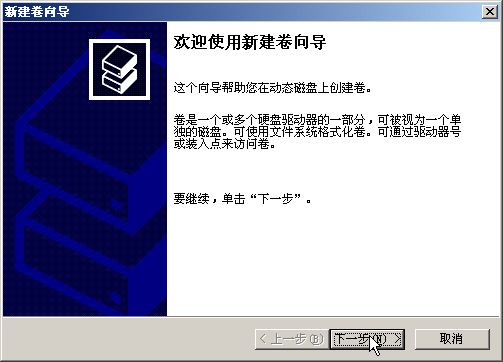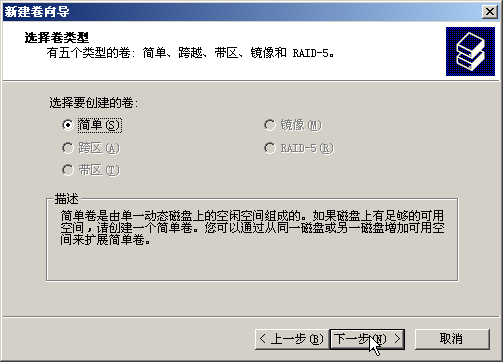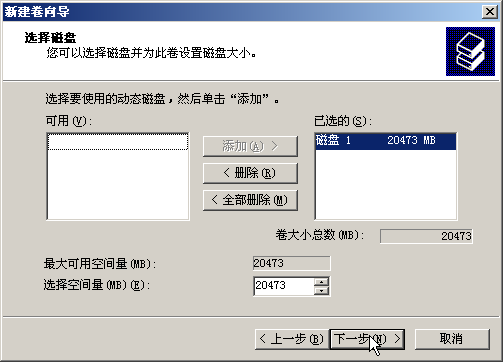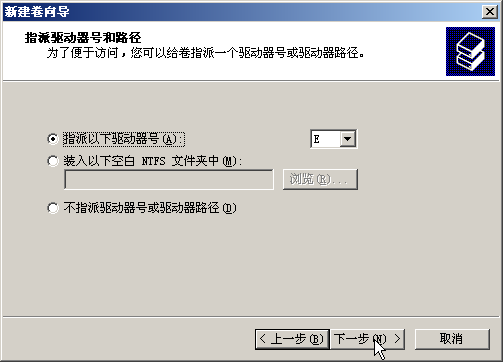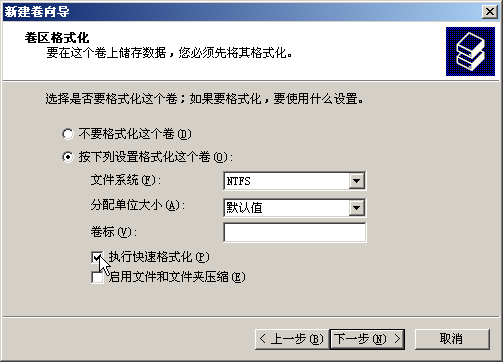既然拿了個Xenserver的VPS來折騰,自然就必須也試試Windows VPS的安裝面板的情況,當然在安裝面板之前,我們必須先把第二個硬盤得掛載上去,不然這第二個硬盤就如同虛設了。
首先,在我的電腦右鍵,并選擇右鍵菜單中得管理。

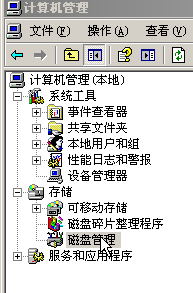
這之後,會跳出硬盤初始化與轉換的嚮導,一路下一步并注意把硬盤都勾選上,直至結束。
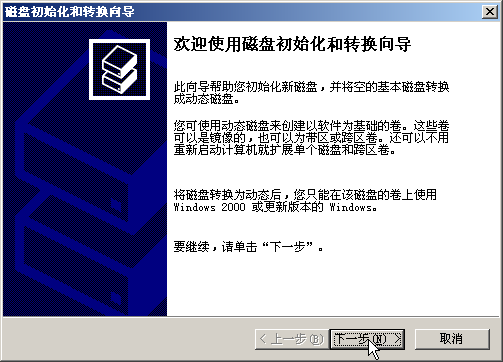
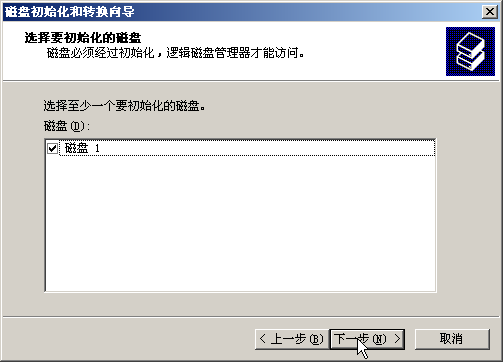
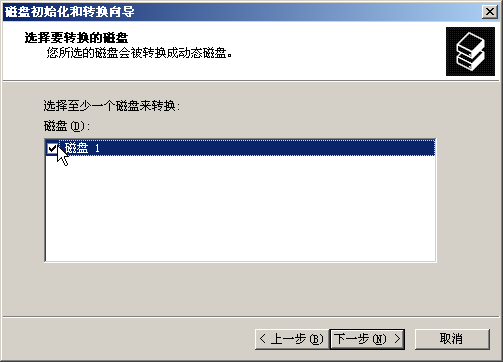
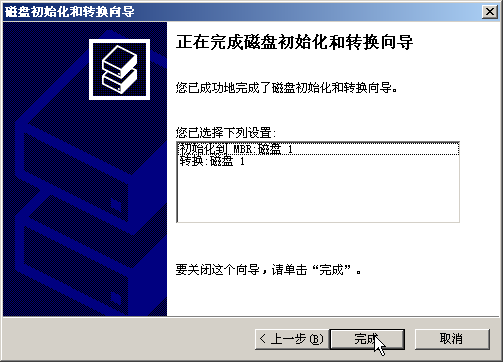
嚮導結束后,在初始化好的硬盤上右鍵,選擇新建卷。
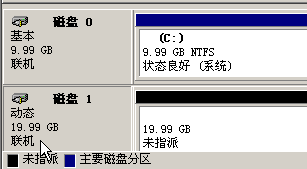
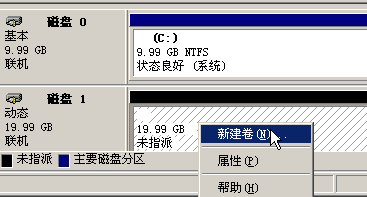
在新建卷嚮導的部份,繼續剛才的動作,一路下一步直至結束。
(備註:如果你想快速格式化如圖中所示勾選!這樣格式化的速度會比較快。)